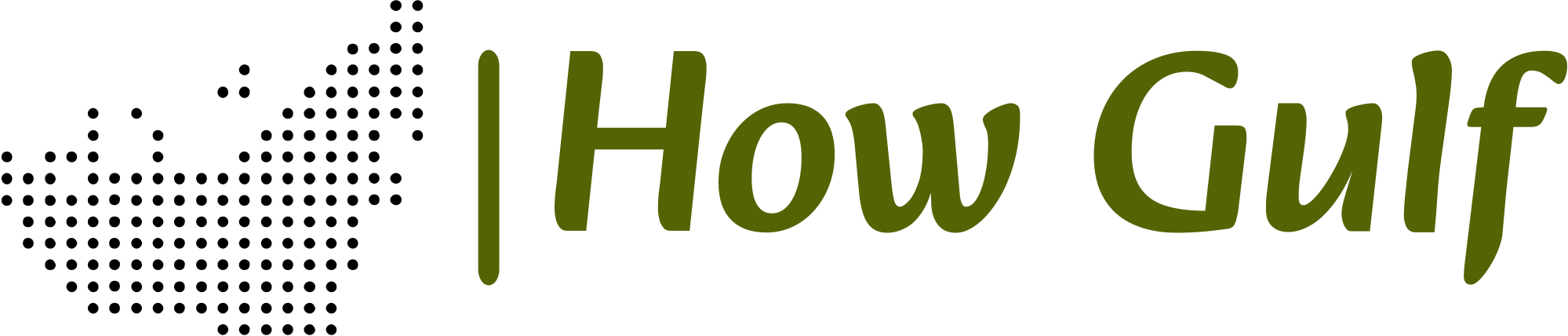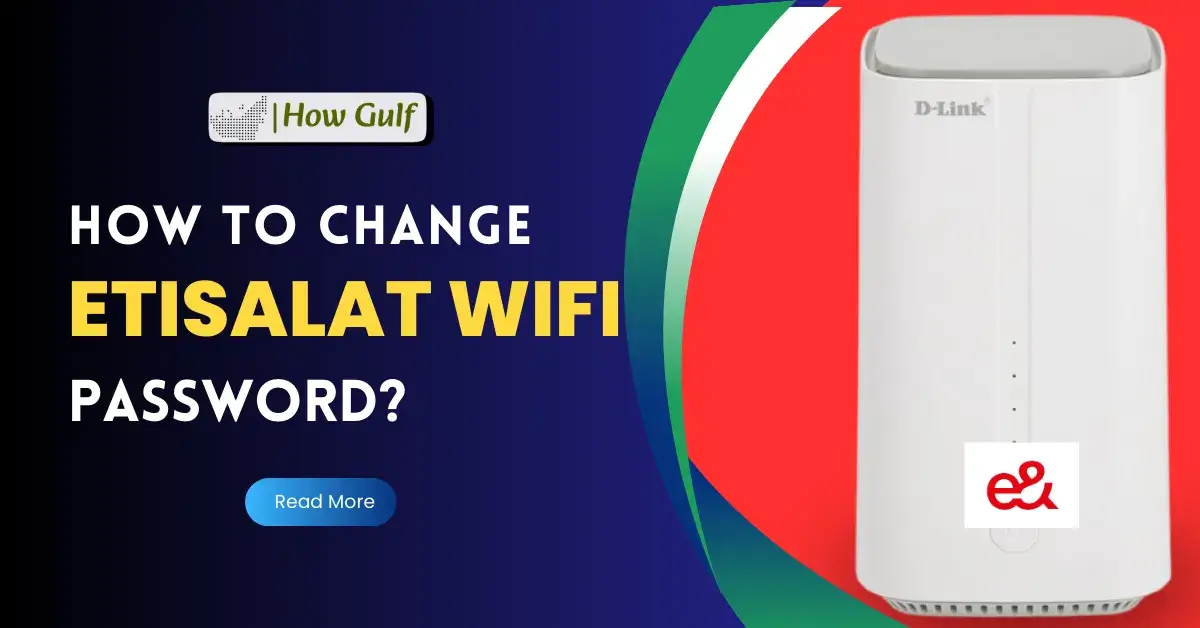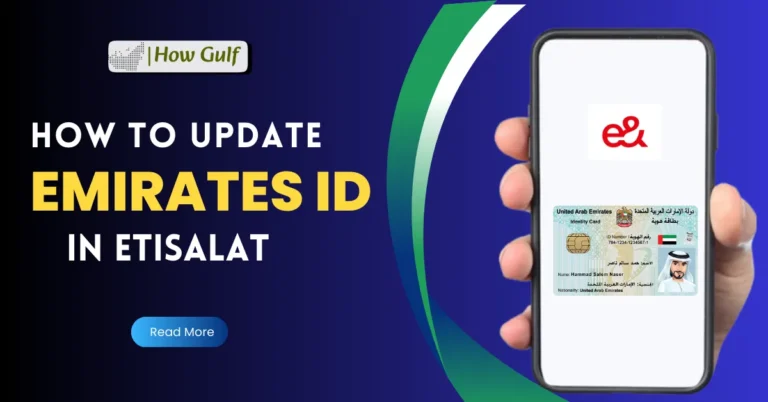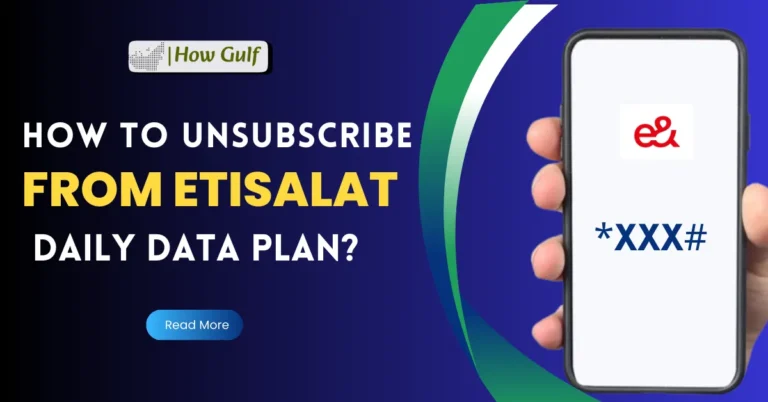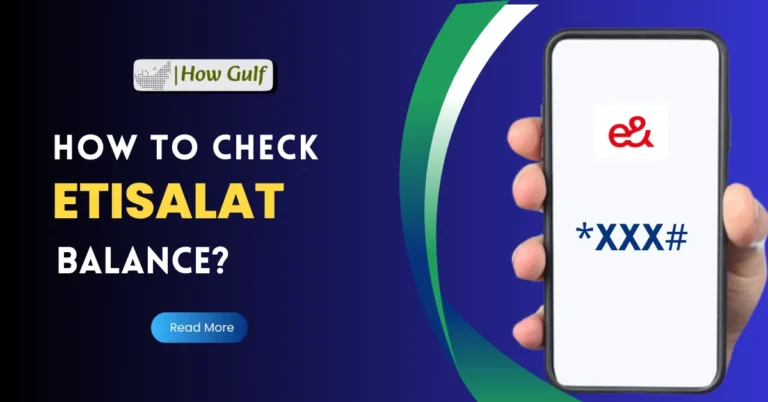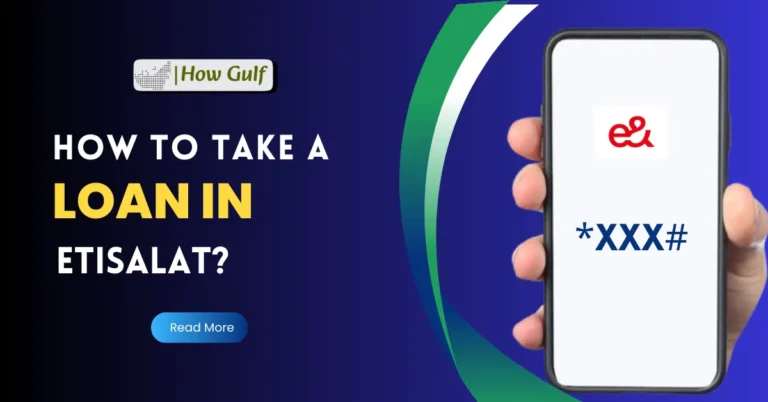How to Change Etisalat Wifi Password in 2024? An Easy & Ultimate Guide
Did you know that changing your WiFi password regularly is one of the simplest yet most effective ways to boost your home network security? It’s true! And if you’re an Etisalat customer in the UAE, you’re in luck.
This guide will walk you through the process of how to change Etisalat WiFi password with clear, easy-to-follow instructions (and even a few helpful tips!). Whether you’re using the latest router or an older model, we’ve got you covered. Let’s start.
How To Change Etisalat Wifi Password?
Before you learn how to change Etisalat WiFi password, you need to access your Etisalat router settings. Here’s how you can do it.
Step 1: Find your router’s IP address. Typically, the default IP address is 192.168.1.1, though it might differ based on your router model. You can often locate this information on a label either on the back or underside of your router.
Step 2: Launch a web browser on your computer or smartphone and type the IP address into the browser’s address bar.
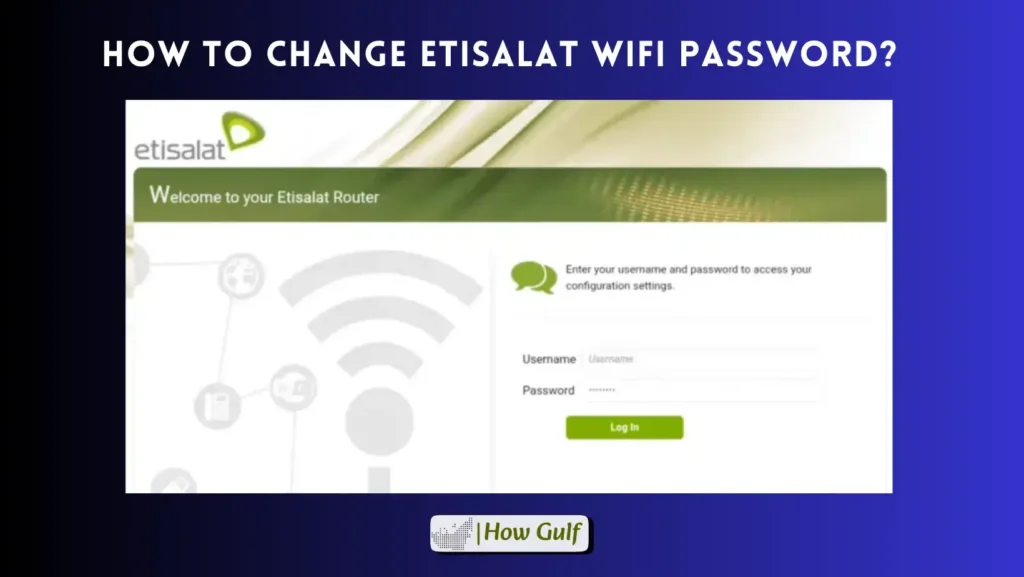
Step 3: Enter the correct username and password. The default is usually “admin” for both, but this can also vary. If you’ve changed it before and can’t remember, you may need to reset your router to its factory settings.
Step 4: If you’re having trouble logging in, double-check that you’ve entered the correct IP address, username, and password. You can also try clearing your browser’s cache and cookies, or using a different browser altogether while changing Etisalat wifi password.
Once you’ve logged in to your router settings, follow this step-wise process to change your Etisalat Wifi password.
Step 1: Navigate to the WiFi settings section. This is usually found under a tab called “Wireless,” “WiFi,” or something similar.
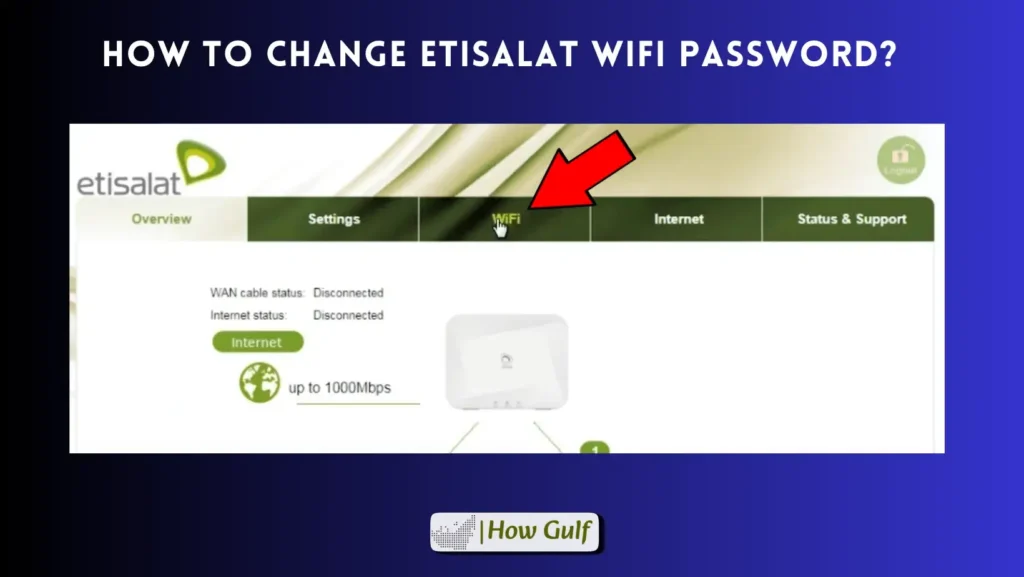
Step 2: Locate the password field. This might be labeled “Wireless Password,” “Pre-Shared Key,” “Passphrase,” or something similar.
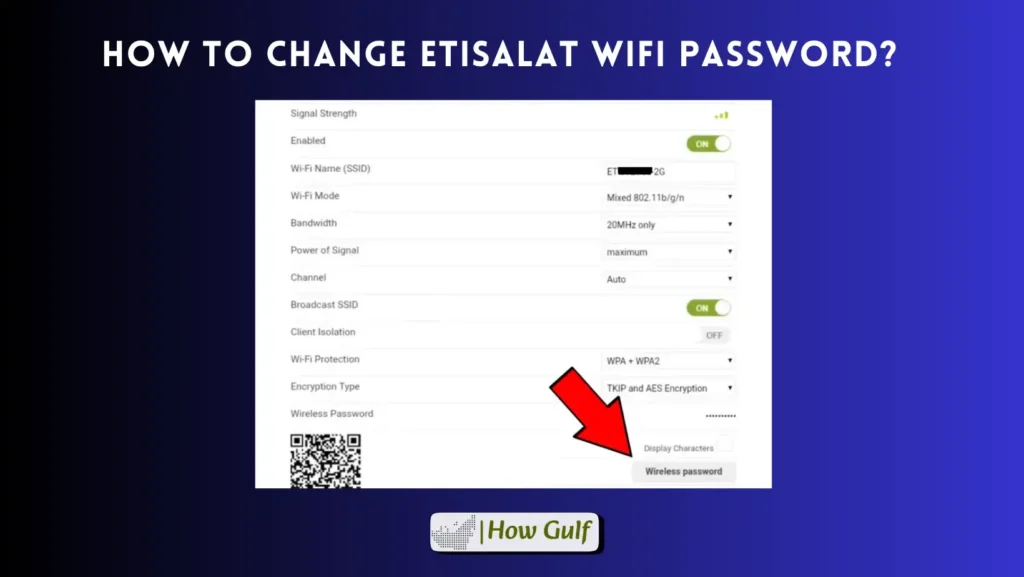
Step 3: Create a strong password. Your password should be at least 8 characters long and include a mix of uppercase and lowercase letters, numbers, and symbols. Avoid using personal information or common words. A password manager can help you generate and store strong passwords.
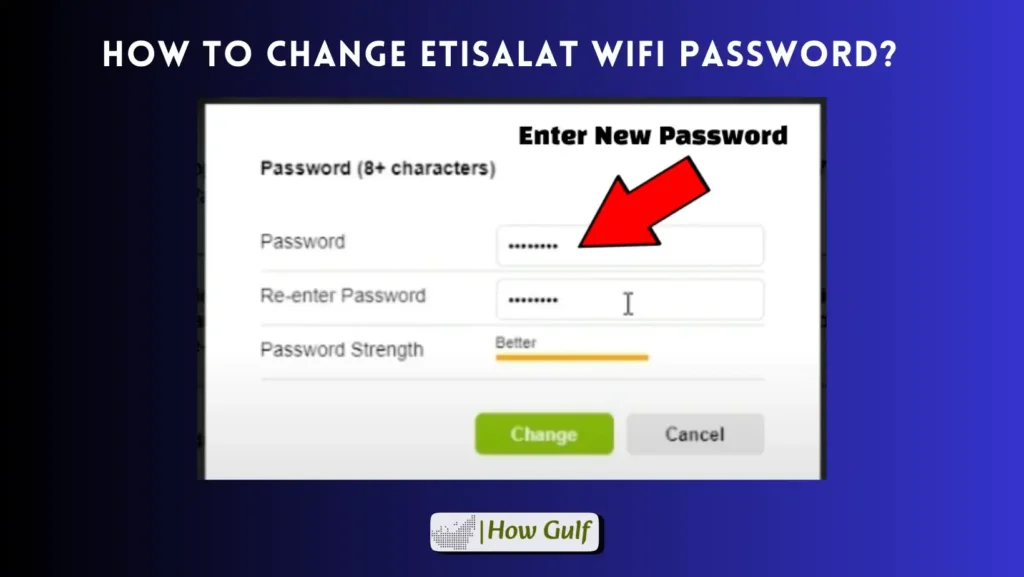
Step 4: Save the new password and apply the changes. Once you’ve entered your new password, be sure to save the changes and apply them to your router. You may need to restart your router for the changes to take effect.
Read More: “How to Unsubscribe Etisalat Daily Data Plan in UAE“ | “How to Check Etisalat Balance“
Alternative Method for Changing Your Etisalat WiFi Password
If you can’t access your router settings or prefer a different method, there is another method to change your Etisalat Wifi password:
- Call Etisalat customer support (101). A customer service representative can guide you through the process of changing your WiFi password over the phone.
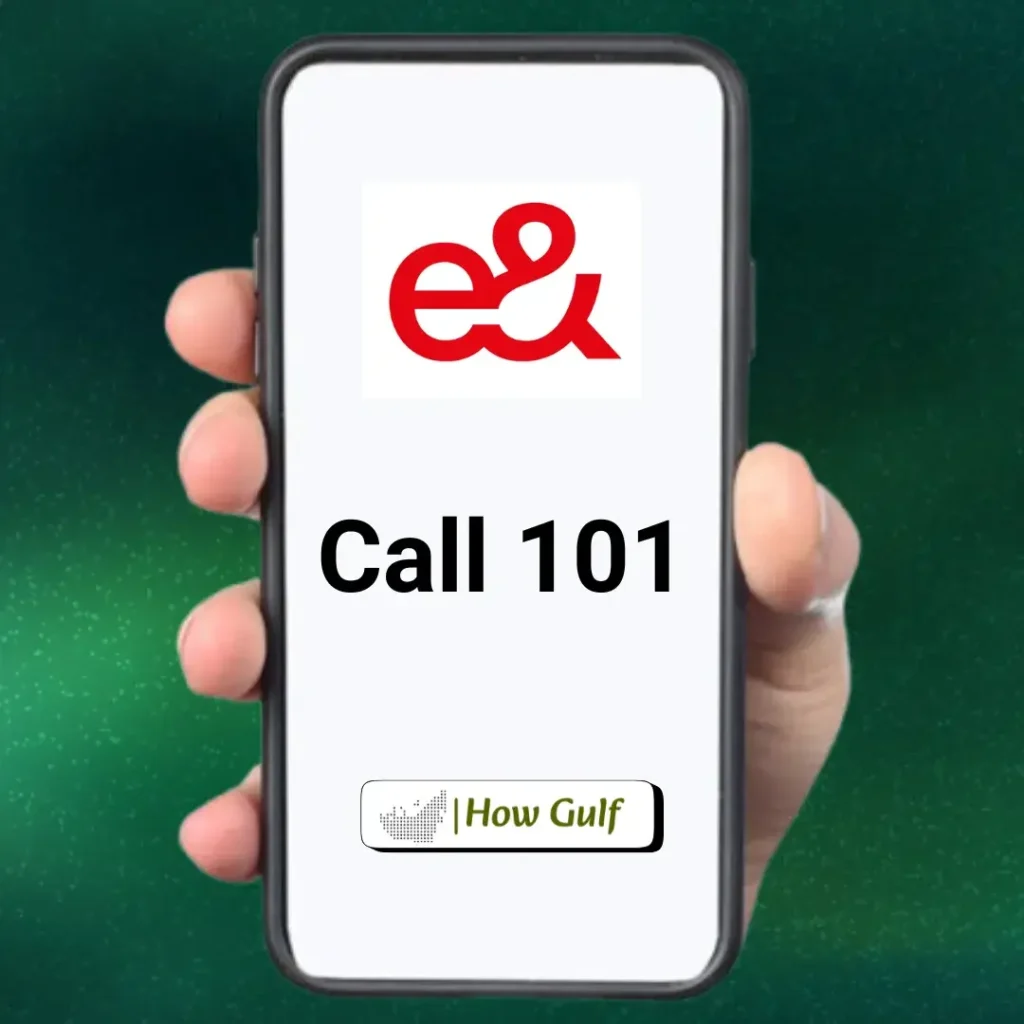
Troubleshooting Common Issues
Here are some common issues you might encounter when changing your Etisalat WiFi password and how to troubleshoot them:
- Forgotten router login details. If you’ve forgotten your router’s username or password, you can usually reset it to its factory settings. This will erase all your custom settings, so you’ll need to set up your router again from scratch.
- Unable to connect to WiFi after changing the password. If you can’t connect to your WiFi network after changing the password, make sure you’re using the correct password. You may also need to restart your device or forget the network and reconnect to it.
- Slow internet speed after password change. If your internet speed is slower after changing your password, try restarting your router and modem. If that doesn’t help, contact “Etisalat customer support” for assistance.
See More: “How to Update Emirates ID in Etisalat“ | “How to Take Loan in Etisalat UAE“
Conclusion
Changing your Etisalat WiFi password is a quick and essential task that every user should know how to do. By following the steps outlined in this guide, you can ensure that your home network remains secure and protected. Remember to update your password regularly and choose a strong, unique password to keep those pesky hackers at bay! Now that you know how to change Etisalat WiFi password, enjoy your safe and speedy internet connection.
Frequently Asked Questions (FAQ)
How often should I change my Etisalat WiFi password?
It’s a good idea to change your Etisalat WiFi password at least every 3 months. This helps to maintain strong wireless security and protect your home network from unauthorized access. You should also change it immediately if you suspect someone might have your current password.
What is the default username and password for my Etisalat router?
A: The default username and password for most Etisalat routers is “admin” for both. However, this can vary depending on the router model. You can usually find the default login information printed on a sticker on the back or bottom of your router, or in the router’s user manual.
Can I change my Etisalat WiFi password using the My Etisalat app?
A: Yes, you can often manage your Etisalat WiFi settings, including changing your password, through the My Etisalat app. Download the app, log in to your account, and look for the WiFi management section.
What should I do if I can’t remember my Etisalat router password?
If you can’t remember your router password, you can reset your router to its factory settings. This will erase all your custom settings, including the password, and restore the router to its default settings. You can then use the default username and password to log in and set up your router again.
Why is my Etisalat WiFi slow after changing the password?
If your WiFi is slow after a password change, it’s usually not directly related to the password itself. Try restarting your router and your devices. If the problem persists, check for WiFi interference, run an internet speed test, or contact Etisalat customer support to check for any network issues.
How can I improve my Etisalat WiFi security?
In addition to regularly changing your password, you can improve your Etisalat WiFi security by:
- Using a strong password: Make it at least 8 characters long with a mix of letters, numbers, and symbols.
- Enabling WPA2 or WPA3 encryption: This encrypts your WiFi traffic, making it more difficult for hackers to intercept.
- Updating your router’s firmware: This ensures your router has the latest security patches.
- Using a WiFi extender: This can improve your WiFi coverage and reduce the need for weaker signals that are more vulnerable to hacking.